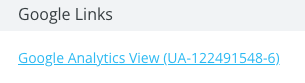Our BuyerBridge team is always working to simplify Social Ads management with our dashboard. Now with the inception of the Channel Settings Panel, navigating the critical connection points across various social media platforms has never been more efficient.
This tool allows you to effortlessly access essential functionalities for effectively managing assets, ensuring smooth collaboration, and optimizing campaign performance.
This innovative feature has the major social platforms: Facebook, Snapchat, TikTok, Pinterest, Microsoft, and Google.
Quick Links
Under the Facebook tab, you can use the tools below to quickly navigate critical connection points across the Facebook platform and access related functionality to assist with managing your client's assets.
See whether or not the User is the in the Client's Business Manager, Assign User Permissions, and check to see if there are any Alerts for the account.
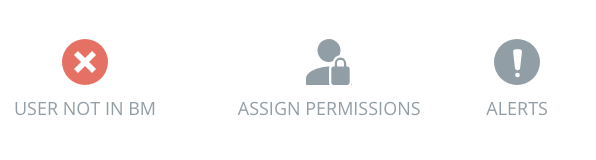
Page
In this section, you can:
- Find out what Facebook Page is being used as the Primary page for all Marketplace listings and Ads.
- Confirm the Access status
- Recheck the status
- Change the page being used
- Confirm if the User has been granted permission to the page
- Access the Business Manager Settings
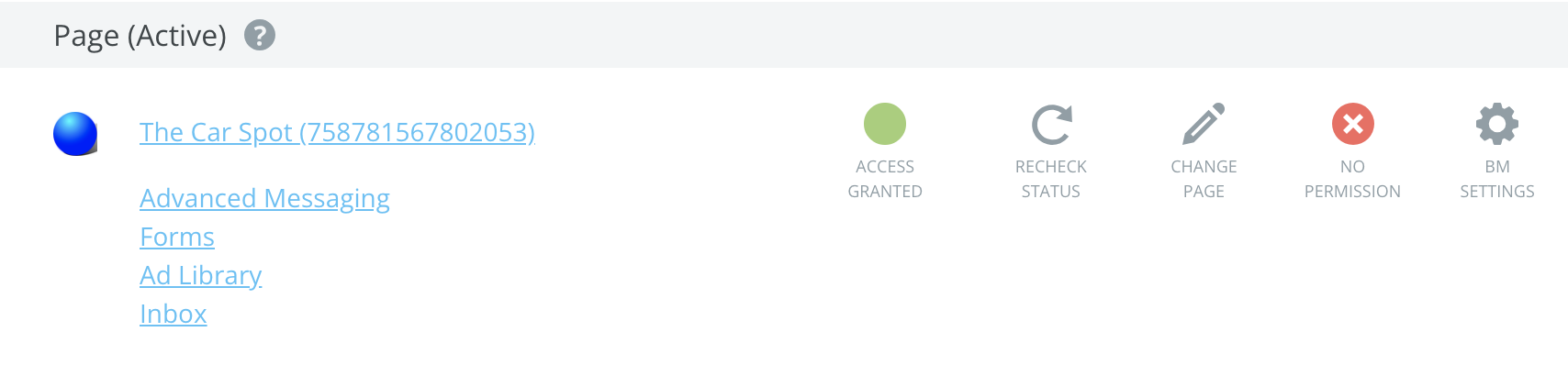
NOTE: When you click the links under this category, you will be redirected away from the BuyerBridge dashboard and into Facebook Business Manager.
Ad Account
In this section, you can:
- Confirm access to the Ad Account has been granted
- Access
- Business Manager settings
- Billing
- Audiences
- Reporting
- View any important Alerts that may be on the account
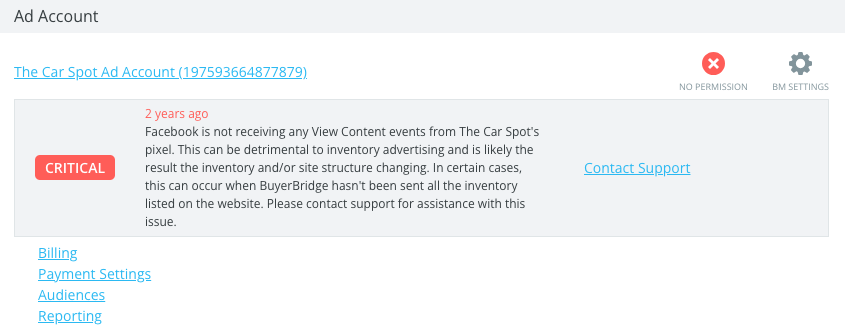
NOTE: When you click the links under this category, you will be redirected away from the BuyerBridge dashboard and into Facebook Business Manager.
Pixels
In this section, you can:
- Confirm access to the Pixel has been granted
- Access the Business Manager Settings
- Be Redirected to:
- The Pixel in Business Manager
- Custom Conversion in Business Manager
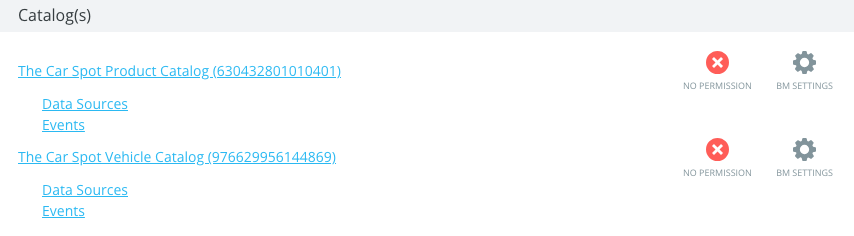
NOTE: When you click the links under this category, you will be redirected away from the BuyerBridge dashboard and into Facebook Business Manager.
Catalog
In this section, you can:
- Confirm access has been granted to any Catalogs that have been created
- Access the Business Manager Settings
- Be Redirected to:
- The Catalog in Business Manager
- Data Sources
- Events
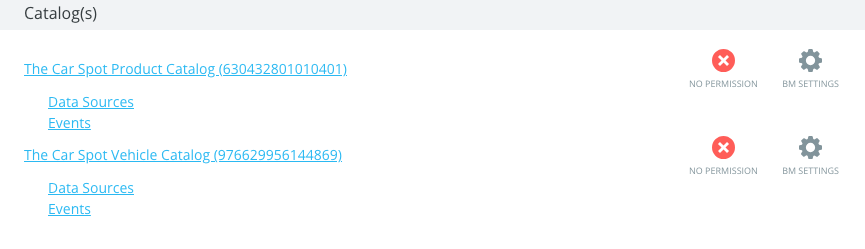
NOTE: When you click the links under this category, you will be redirected away from the BuyerBridge dashboard and into Facebook Business Manager.
Google Links
This Section allows you to visit the Account's Google Analytics with one simple click.
NOTE: When you click the link under this category, you will be redirected away from the BuyerBridge dashboard and into Google Analytics.
Snapchat
Under the Snapchat tab, you can use the tools below to quickly navigate critical connection points across the Snapchat platform and access related functionality to assist with managing your client's assets.
Access and be redirected directly to the client's :-
- Ad Account
- Pixel
- Catalog
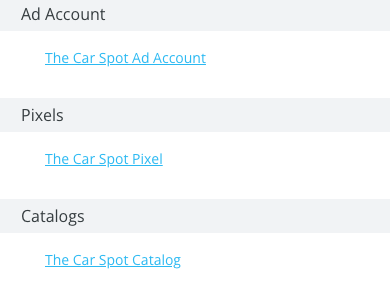
NOTE: When you click the links under each category, you will be redirected away from the BuyerBridge dashboard and into the Snapchat Business Manager.
Tiktok
Under the TikTok tab, you can use the tools below to quickly navigate critical connection points across the TikTok platform and access related functionality to assist with managing your client's assets.
Access and be redirected directly to the client's :
- Ad Account
- Pixel
- Catalog
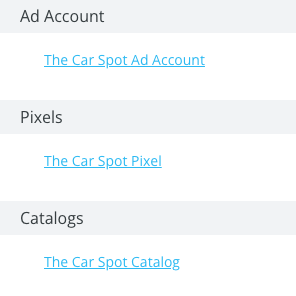
NOTE: When you click the links under each category, you will be redirected away from the BuyerBridge dashboard and into the TikTok Business Manager.
Under the Pinterest tab, you can use the tools below to quickly navigate critical connection points across the Pinterest platform and access related functionality to assist with managing your client's assets.
Access and be redirected directly to the client's :
- Ad Account
- Pixel
- Catalog
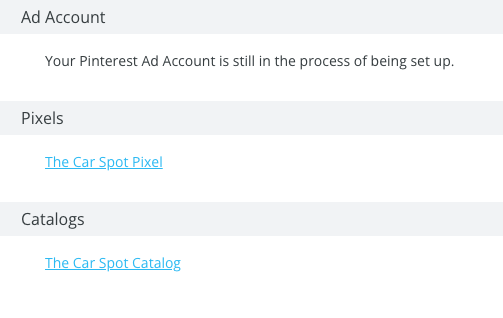
NOTE: When you click the links under each category, you will be redirected away from the BuyerBridge dashboard and into the Pinterest Business Manager.
Microsoft
Under the Microsoft tba, you will find all your client's information related to their Microsoft Channel Settings. For clients enrolled in Microsoft Marketplace, you will find instructions on how to access their vehicles on MSN Autos Marketplace.
If the client is enrolled in a Microsoft product, the panel will show:
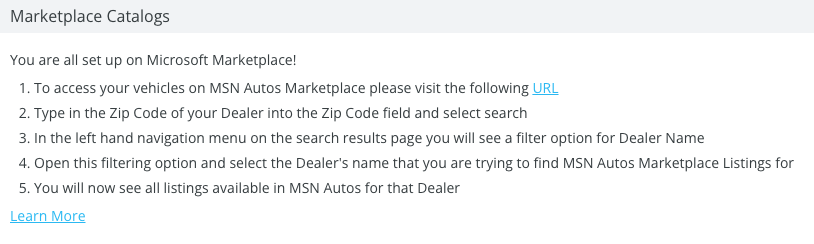
If the client is not enrolled in a Microsoft product, the panel will show:
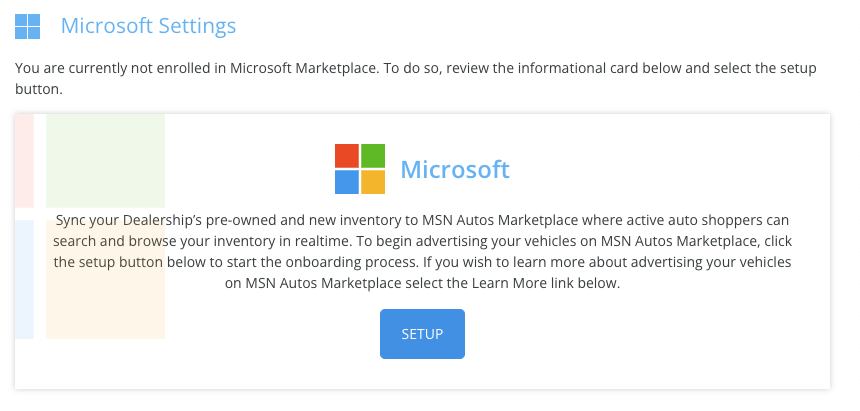
The Channel Settings Panel does not currently support Microsoft AdvertisingPlus. If your account is enrolled in any Microsoft product the Channel Settings Panel will show the enrolled state of Marketplace. The Panel currently looks to confirm you are enrolled in a Channel, not a product.
If you have questions about any Microsoft product, don't hesitate to reach out to support at support@buyerbridge.com.
Under the Google tab, you will find all the account information related to your client's Google Channel Settings. For clients enrolled in any Google product, you will find instructions on how to access their vehicles under their Google Business Profile.
If the client is enrolled in a Google product, the panel will show:
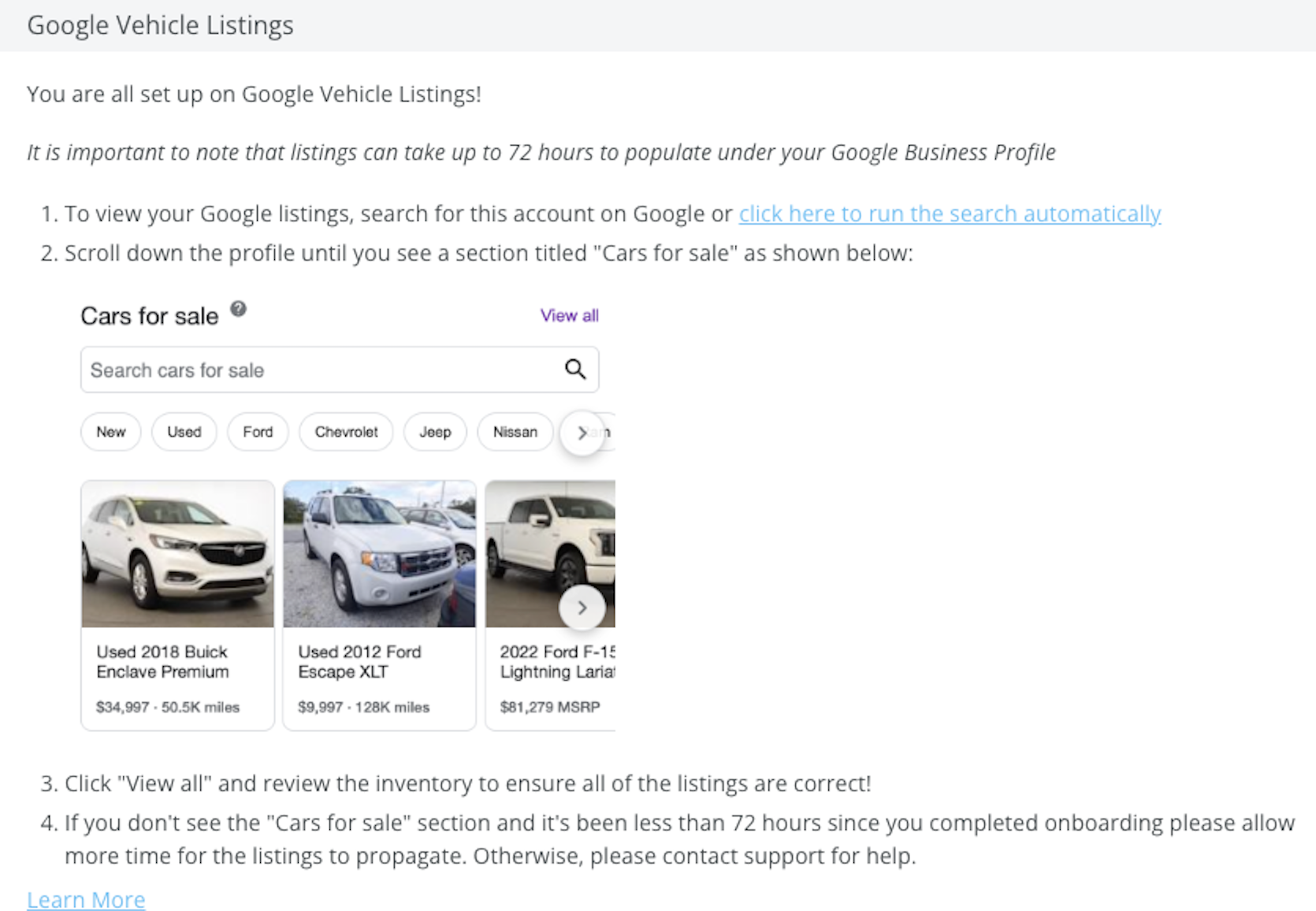
If the client is not enrolled in a Google product, the panel will show:
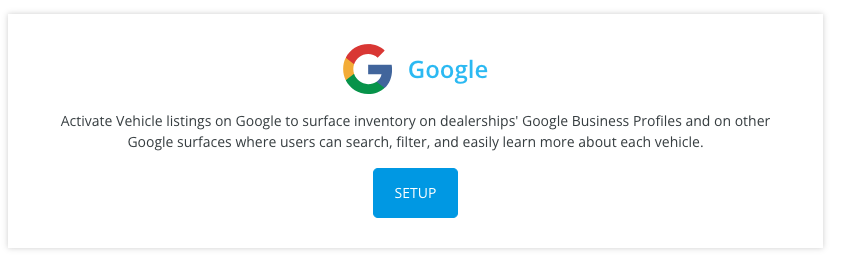
The Channel Settings Panel does not currently support Microsoft AdvertisingPlus. If your account is enrolled in any Microsoft product the Channel Settings Panel will show the enrolled state of Marketplace. The Panel currently looks to confirm you are enrolled in a Channel, not a product.
If you have questions about any Microsoft product, don't hesitate to reach out to support at support@buyerbridge.com.