Save hours each month by sending reports automatically to the right inboxes.
Tired of pulling the same reports over and over? With Scheduled Reports, BuyerBridge sends the right report to the right people—automatically. In a few clicks, you can choose templates, cadence, recipients, and ship clean reporting on a schedule.
How to Schedule a Report
Follow these steps to put reporting on autopilot.
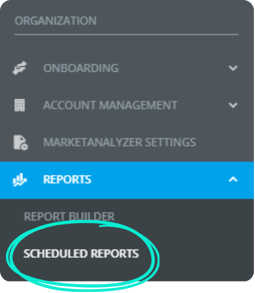
Step 1 — Open Scheduled Reports
Go to Organization → Reports → Schedule reports, then click the blue “+” in the upper-right corner0.
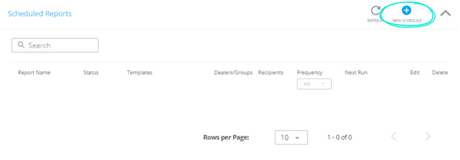
Step 2 — Name your schedule
Give it a clear name (e.g., “Smith Auto – Monthly Client Pack”).
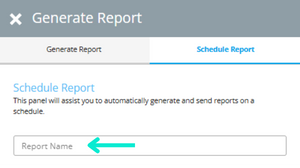
Pro tip: Add a short description so teammates know what it sends.
Step 3 — Pick your report templates
Open the Report Template and select one or multiple (e.g., Facebook Monthly, 90-Day Sales Report).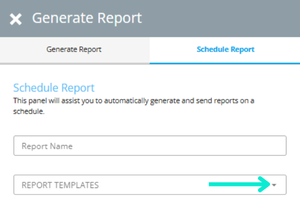
Need to create a new report first? 👉 Learn how with the Omnisocial PDF Report Builder guide.
Step 4 — Choose your target (Dealer or Group)
-
Dealer = sends to a single store.
-
Group = sends to a team or multi-rooftop rollup.
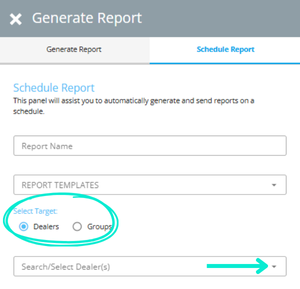
Step 5 — Set the frequency, day, and time
Choose Daily, Weekly, Monthly, or Quarterly. Pick any day and the send time (uses your account timezone).
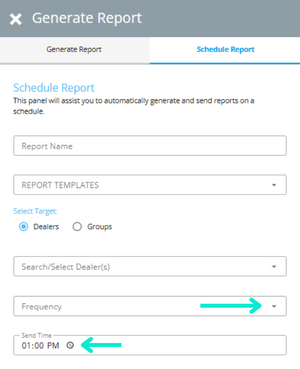
Step 6 — Add recipients
Your login email is added by default. Add or remove teammates and client emails as needed.
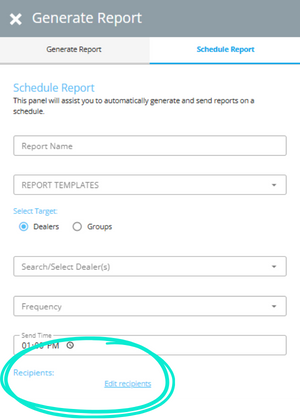
Step 7 — Review & Save
- Check the Schedule Summary (name, templates, target, cadence, recipients).
- Click Save Schedule.
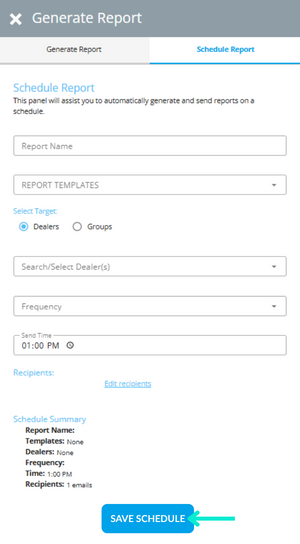
You’re done! 🎉
Optional: Pause or edit later
Return to Organization → Reports → Schedule reports, click your schedule to edit, pause, or delete anytime.

What's Next:
-
Understanding Omnichannel Advertising Metrics — get clear on KPIs before you build or schedule reports.
-
Omnisocial PDF Report Builder Tool — create or customize the report templates you’ll add to a schedule.
-
[WATCH] How To View Multi-Account Reports — see cross-account performance once your reporting is standardized.
