BuyerBridge’s Monitoring System was designed to provide agency users with the opportunity to get ahead of any issues regarding their clients’ accounts! With the BuyerBridge Monitoring System, your agency will be able to:
- Determine the status of the account
- Quickly identify any issues with the account
- Resolve the specified issue based on the actions required
What Will Be Monitored?
BuyerBridge will be monitoring 18 key processes, and if there are any issues, we will mark them as “Alerts” that are either “Critical” or “Warning” status.
- Page access revoked
- Page access pending
- Pixel underperforming
- GTM not detected
- Failed payment
- Missing payment method
- Pixel ViewContent events not firing
- Disapproved Ad
- Inventory has not been updated recently
- Page not published
- The app is not subscribed to page lead events
- The app is not subscribed to message events
- The Chatbot is missing recent conversations
- The app is not subscribed to message echo events
- Pixel is not firing any events
- VDP URLs do not match website
- VDP URLs missing on 20% or more of total inventory
- VDP URLs missing on 20% of recently added inventory
Where Can I Find Monitoring?
Agencies will see Account Alerts and Notifications in 3 different locations throughout the platform: the Dealer Dashboard, Agency-Level Monitoring Report, and from a fly-out system that will be accessible from our global menu (showing active alerts for your dealers)!
Dealers will not have access to Monitoring features, that way your Agency can stay ahead of the status of their account.
In the Dealer Dashboard - at the very top, there will be a new Overall Status section that displays Alerts and Notifications for your dealer client's account.
These New Account Alerts and Notifications will include:
- Status: Warning, Critical
- Issue: ex. “We’ve lost access to your Facebook Page…”
- Action Needed to resolve any errors (ex. Resend Page Request)
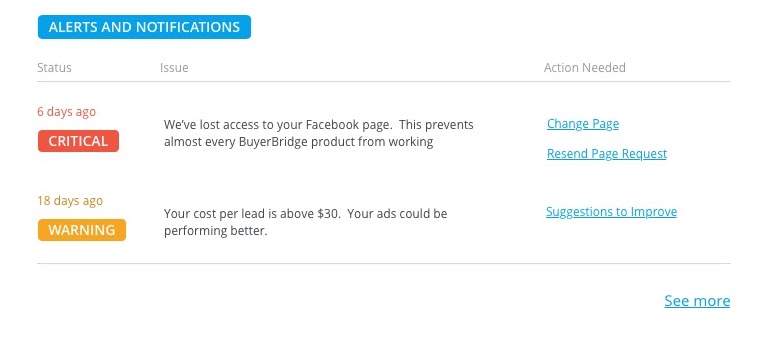
To get more details on any Alerts and Notifications or for an account, click See more at the bottom of the Overall Status section.
This will prompt the display of a slide-out panel that details any of the account's active Alerts. In some instances, your agency can even take actions such as “Change Page” directly from the panel!
The Agency-Level Monitoring Report can be accessed from the BuyerBridge side-menu, under Reseller > Reports > Alerts.
Here you will find our new Alerts area!
From our new Alerts screen, agencies will have visibility into everything that has to do with communication for ALL accounts: Status, Dealer, Time Ago, Message, and Actions.
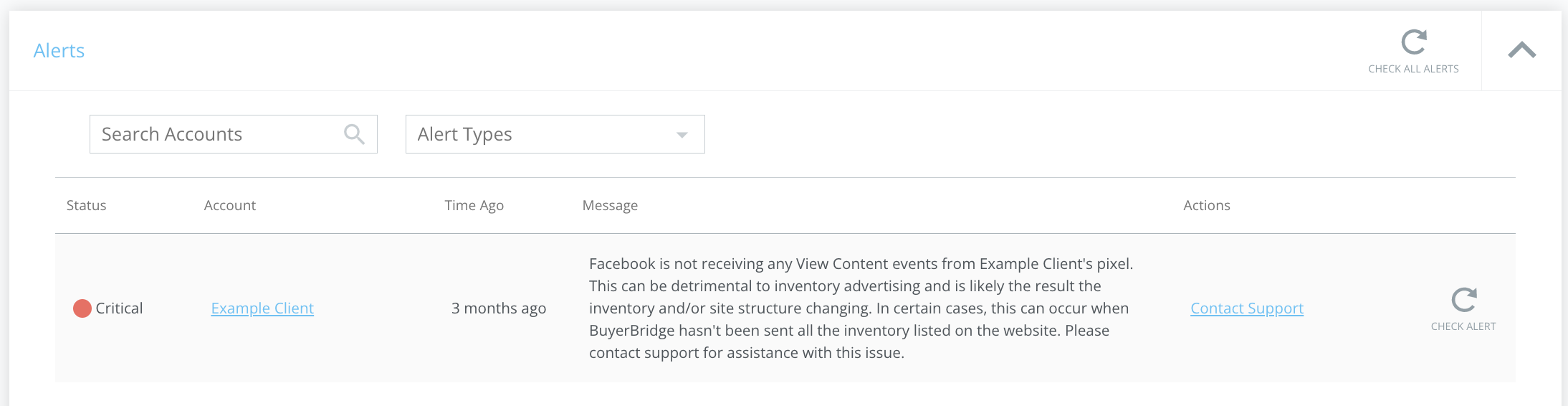
This table can be filtered by Status, Dealer, Dates, Issues, and more.
All of your Account Alerts and Notifications can be accessed at any time, globally throughout BuyerBridge.
In the upper right-hand corner of BuyerBridge > click on the three-arrow icon.
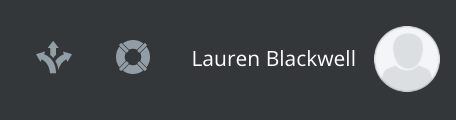
This will automatically slide out a panel that contains all of your agency’s alerts and notifications (for currently selected dealers and all other accounts)!
The global slide-out panel will detail any of the account's active Alerts. In some instances, your agency can even take actions such as “Update Payment Method” directly from the panel!
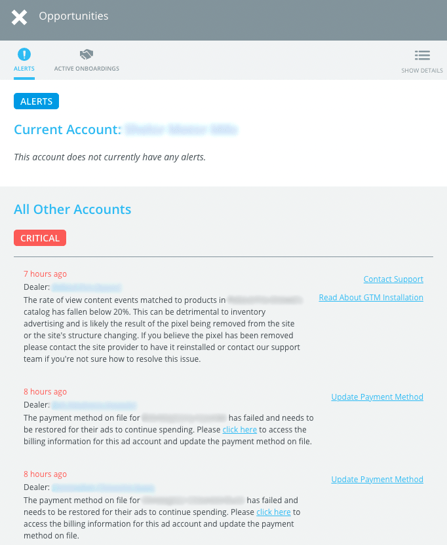
If your agency needs further support to better understand how to solve any existing issues, click "Read About ______" to be redirected to documentation relevant to the issue your client's account is experiencing within our support hub.
