How Clients Can Change Their Preferred Inventory Provider For Google Vehicle Listings
If your client is listing their inventory through another provider for Google Vehicle Listings, but prefer to use the feed through your Organization and BuyerBridge, they will need to take a few actions:
Client Actions:
- Log in to their Google Business Profile Manager and click “See your profile,” or simply find their own Business Profile listing by running a quick Google search, then click “Edit profile.”
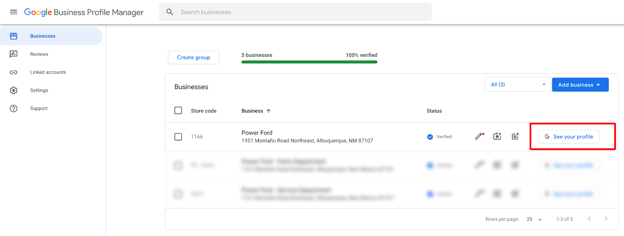
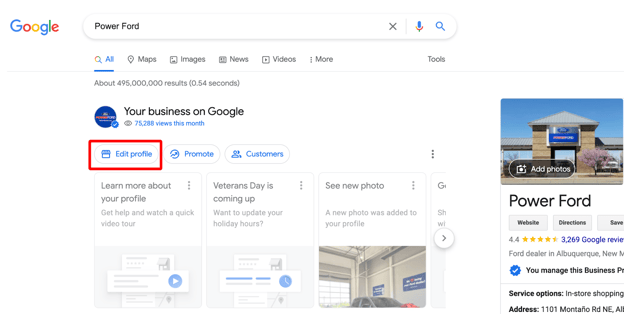
- On the “Edit profile” pop-up, select “Vehicle listings.”
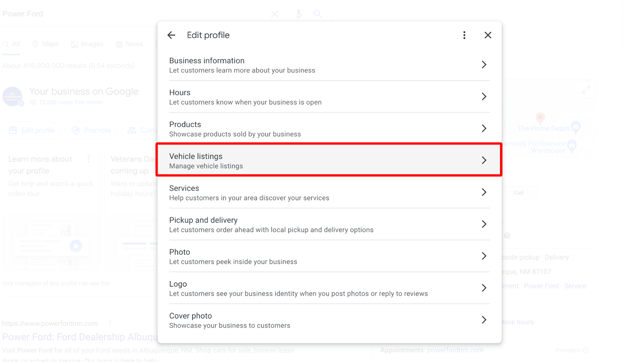
- In the Vehicle Listings pop-up, deselect “Automatically choose data providers,” then click the pencil icon next to “Data providers."
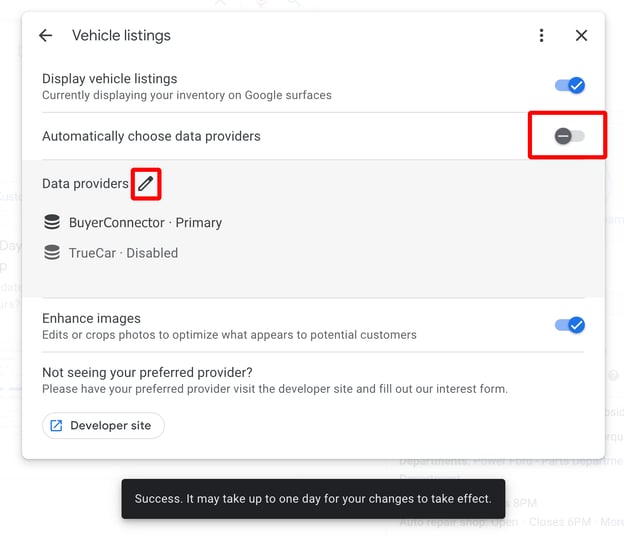
- Under the “Primary” data provider, select “BuyerConnector.” This is BuyerBridge’s whitelabeled data provider to protect our whitelabeled partners’ privacy.
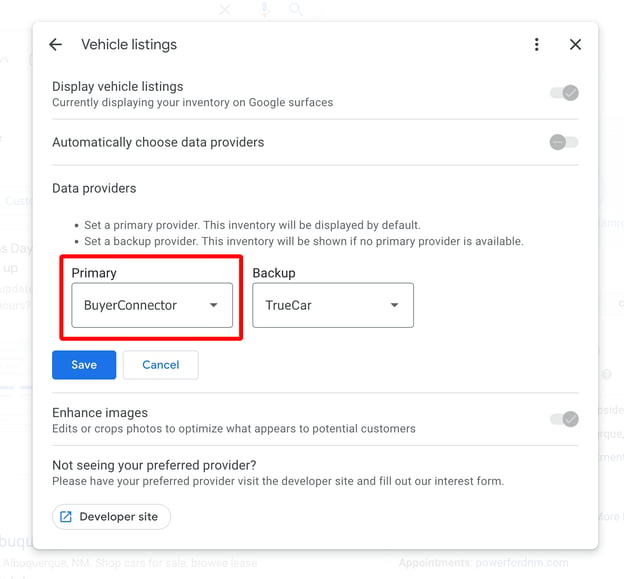
- The client can then set the “Backup” provider to their secondary or alternative provider.
- Hit "Save," and then please allow 24 hours for the change to take effect.
