The Facebook Connection User Token is used to communicate with Facebook for your client's advertisements.
When To Change Your Agency’s Facebook Connection User
If your agency changes your Facebook connection’s user password (or other things needed for Facebook communication to BuyerBridge), and your agency’s communication with Facebook stops working, you will need to change the Facebook Connection Token for your agency.
Important: Do NOT change your Facebook Connection Token if you are unsure how to perform this action.
BuyerBridge offers the functionality for agency users to change the Facebook Connection User if the Token becomes invalid.
A Facebook Connection token can become invalid due to a multitude of reasons, including:
- The password being changed
- Suspicious behavior on account
- Facebook can invalidate a token for security purposes
- And other reasons…
How To Change Or Update The Facebook Connection User For Your Agency
Once your dealer has been onboarded to the BuyerBridge platform, you can change the Facebook Connection user via the Agency Settings page.
The user will see the below error message that indicates that the BuyerBridge platform has lost connection to Facebook with the Facebook Connection Token that is on file.

1. Go to your agency’s settings page in BuyerBridge, or use this URL: https://app.buyerbridge.io/resellers/settings
The screen below will be displayed when there is an active and working Facebook Connection User.
Users will see the: Verification Status of the Business Manager, ID, Name, and Token for the Facebook Connection User that the BuyerBridge Platform is using to connect to Facebook.
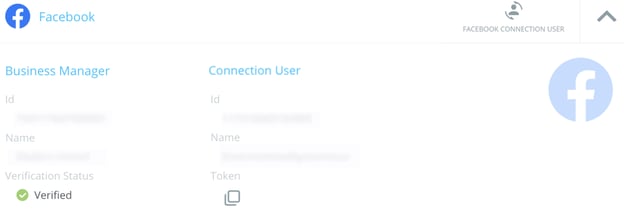
2. Click "Change Facebook Connection User" in the upper right corner.
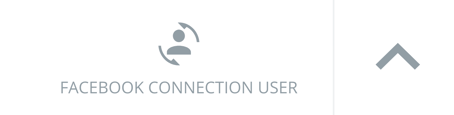
The “Change Facebook Connection User” slide-out panel will display, where you will see the current API User Name used to communicate with Facebook for your Business Manager.
3. Click "Continue Changing Facebook Connection User" from the slide-out panel.
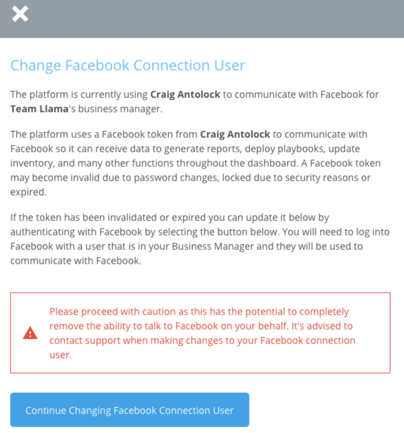
Next, you will see a prompt informing you to proceed with caution and to be sure that you want to modify your Facebook Connection User.
Not changing your Facebook Connection User user correctly could potentially cause your Agency's Facebook connection to fail.
4. Click "Authenticate with Facebook."
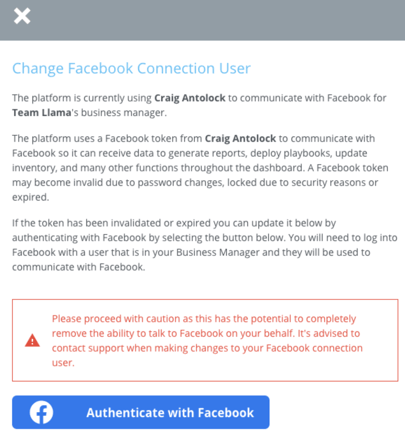
You will need to Authenticate that specific user with Facebook (If the token has been invalidated or expired) in order for BuyerBridge to store the token and begin using it to connect with Facebook.
5. Log into Facebook with a user that is in your Business Manager and they will be used to communicate with Facebook.
NOTE: If you already have a valid Facebook session stored in your cookies, it will skip this step and use the user that you are currently signed in with.
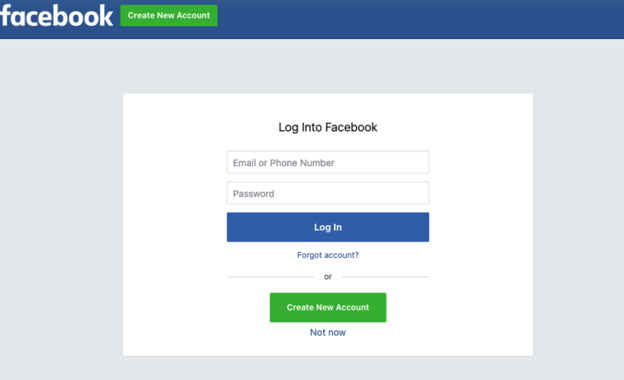
Once Authentication with Facebook is completed, you will see the updated Facebook Connection User on the Agency Settings page in the BuyerBridge platform.
While authenticating with Facebook, if the user is set up as the new Facebook Connection User has not had BuyerConnector linked to their profile, they will need to allow it.
All you have to do is select Continue as “your Facebook Profile name,” and click Continue once more.
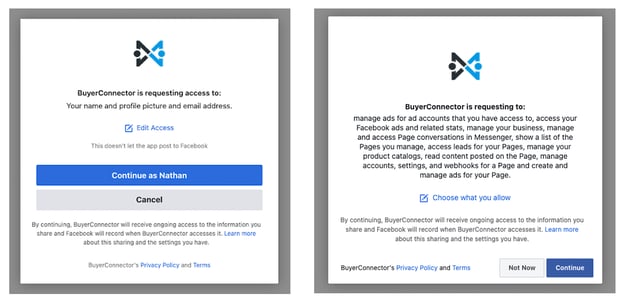
You’re all set and your Facebook Authentication User Token will reflect the changes made.
