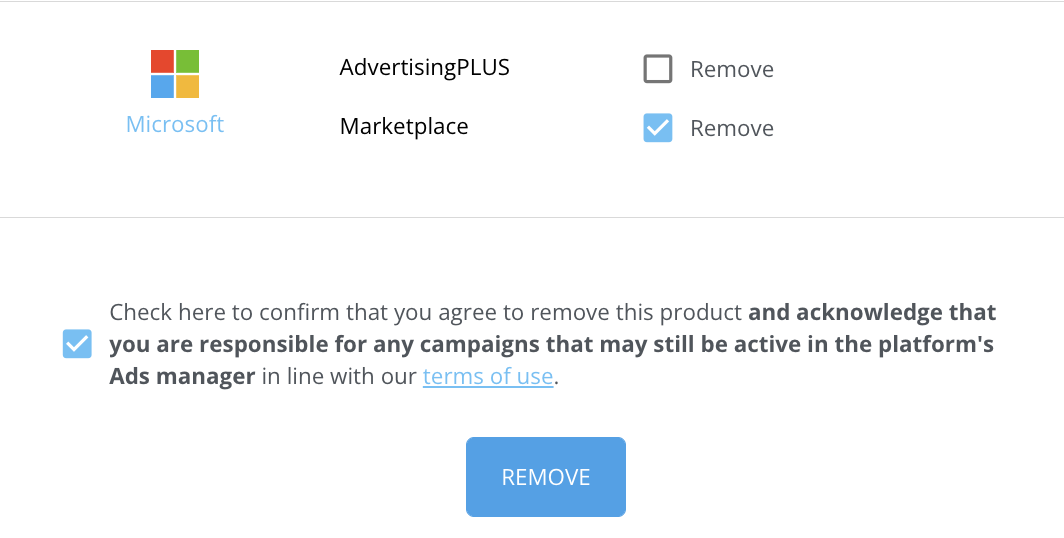- Help Center
- Getting Started
- Account Management
How To Deactivate Products For Client Accounts
To deactivate a BuyerBridge product from a client account:
- Login to BuyerBridge and type in the appropriate account name in the “Account” box.
- Next, use the left navigation to go to Account Settings under the Account Name.
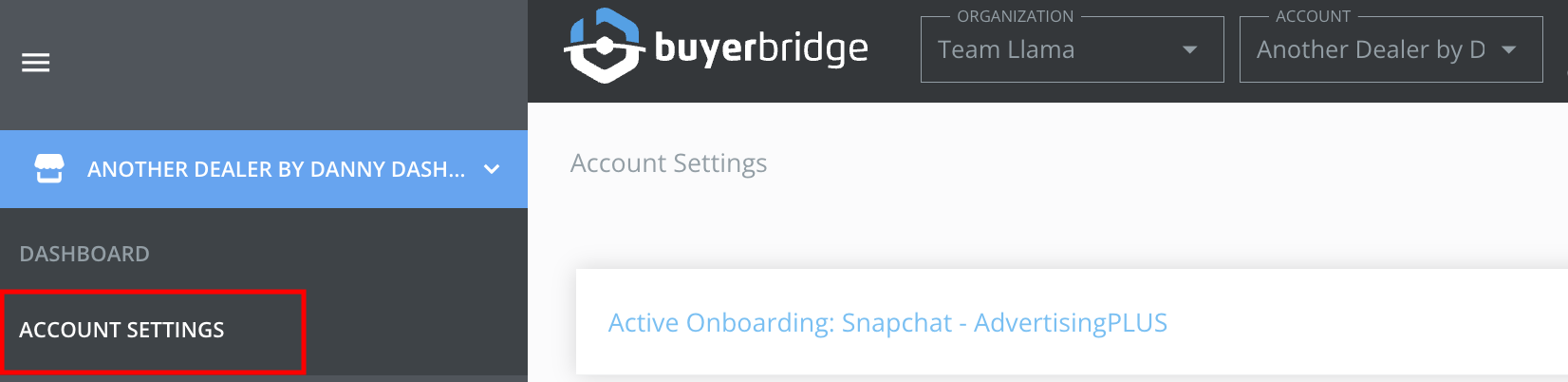
- Once on the Account Settings page under Channels Overview section, click the Subscriptions icon.
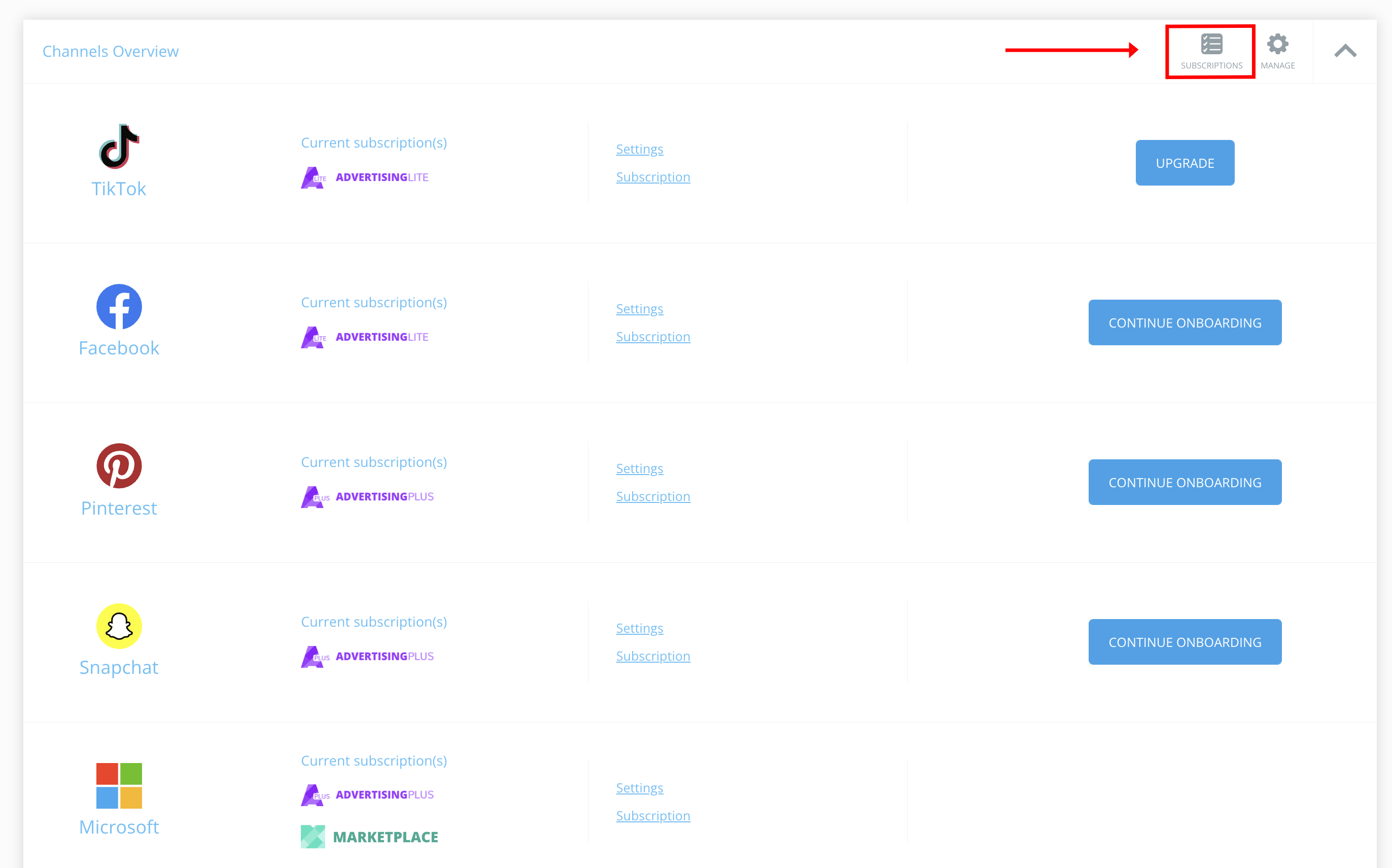
- In the slide out Subscriptions panel, select the checkbox next to any Product you want to remove from the client account.
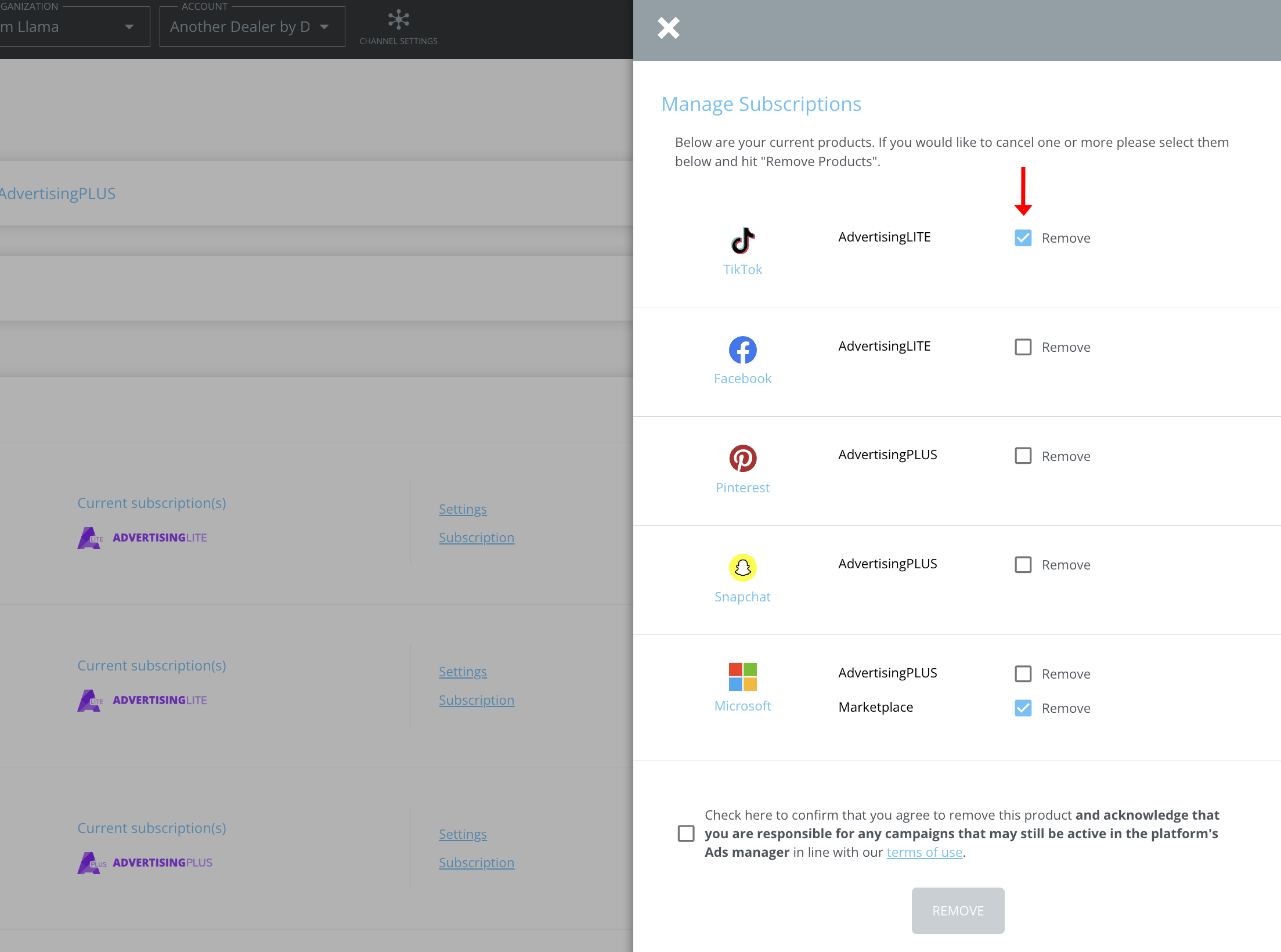
- Click the checkbox confirming that you agree to remove this product from your accounts and responsible for any campaigns active in the related Ads Managers.
IMPORTANT: Although you are removing the product from the client account in BuyerBridge, you are responsible for any campaigns that may still be active on your client's social platforms / Ads Managers, and you will need to turn those off using the platforms directly once you have deactivated the product in BuyerBridge.
- Click the “Remove” button.