BuyerBridge can integrate your sales and lead data from VinSolutions, a dealership management system (DMS) for automotive dealers.
You can export:
- Sold Lists
- To attribute recent sales to campaigns using our Offline Event Importer tool.
- Lead Lists
- To build custom audiences for your campaigns.
How to Export Sold Lists From VinSolutions
Use your recent sales data to calculate the true ROI of your BuyerBridge campaigns. Now let’s go over how to do this...
- Select the CRM tab > click the Dashboard dropdown menu > toggle to Sold Log to access your recent sales.
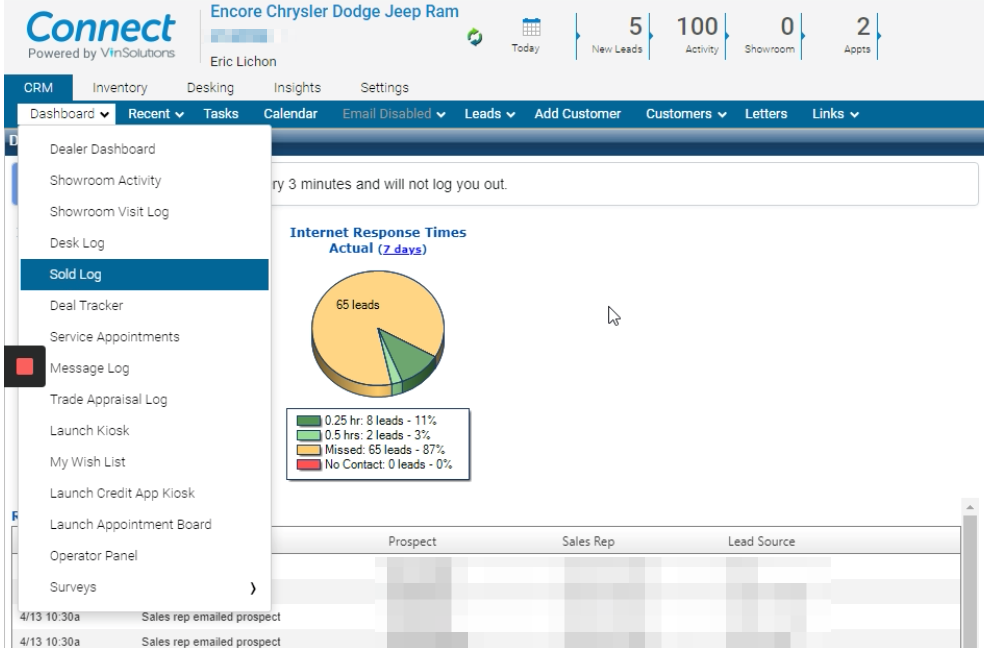
- Enter your desired dates (LM for Last Month), click Refresh, then once the page reloads, click Export CSV.
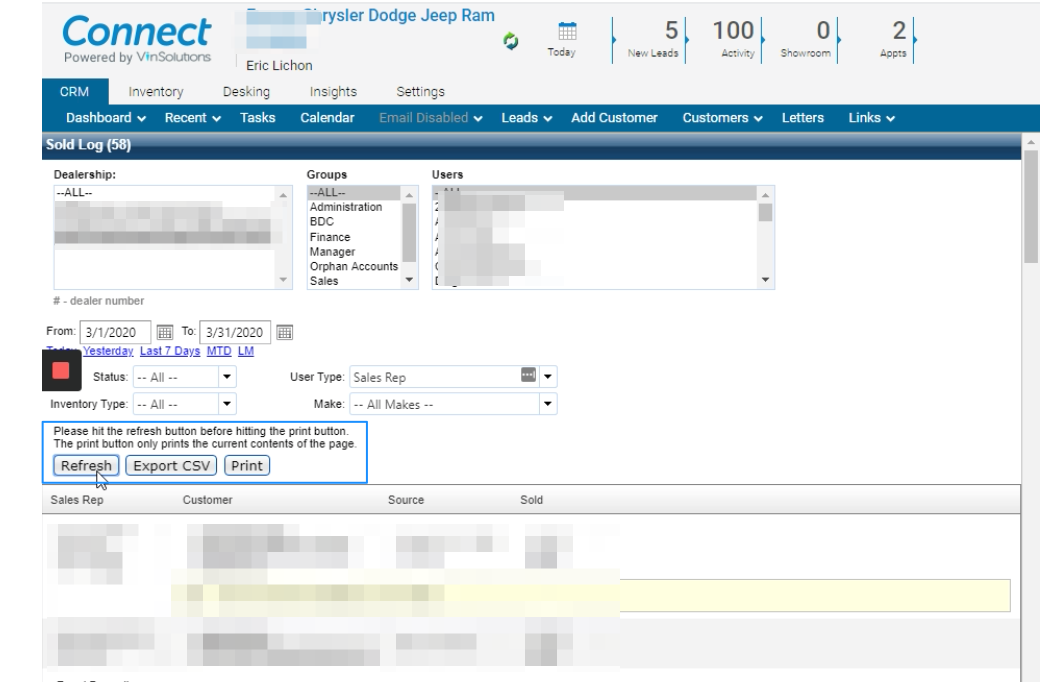
- Use your exported list with our Offline Event Importer tool.
How to Export Lead Lists From VinSolutions
The reason you will want to export your customers’ lead data from VinSolutions is because it can be used to build custom audiences for your campaigns! Now let’s go over how to do this...
First, make sure you’re logged into your Connect dashboard:
- Select the CRM tab > click the Customers dropdown menu > toggle to Recent Opportunities to access your recent leads.
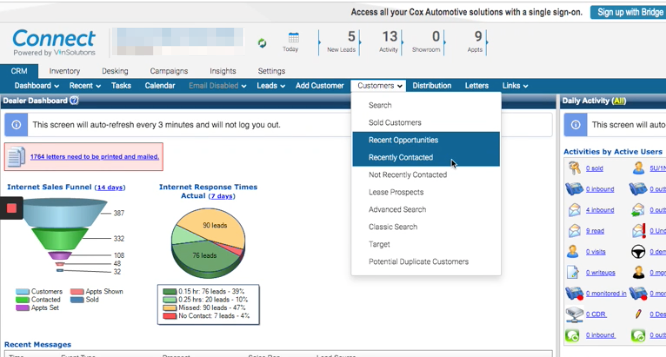
- In the Filter by: dropdown menu, verify Recent Opportunities is selected > click Search.
If it’s not selected, simply dropdown the “Filter by:” menu and select Recent Opportunities.

- To select the date range you want to export leads from, enter your desired dates in the Lead/Opportunities section of the page.
Note: To expand this section, simply click the down arrow located to the right of the sections row.
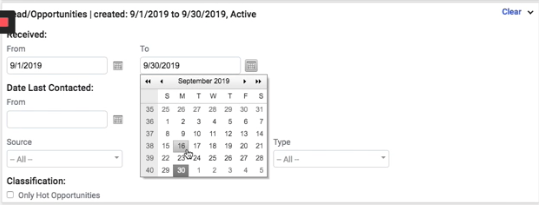
- After the page refreshes, your customers data will populate in the table below. In the Select action: dropdown menu, select Export to CSV, then click GO.
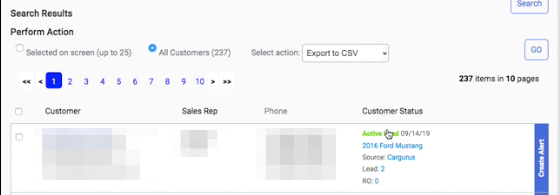
Note: If your list contains over 500 customers, you’ll need to modify your end date in order to export your file.
- This export can be used for your custom audience creation by submitting the file to our support team through your dashboard or by emailing support@buyerbridge.io.
