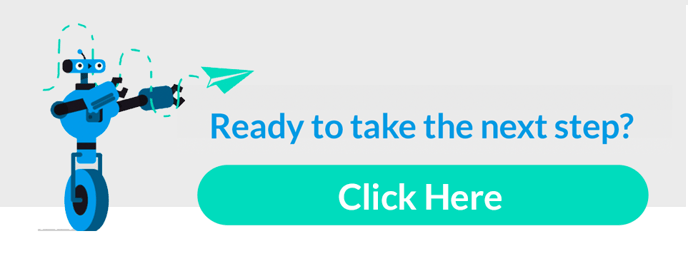It’s time to set up the channel(s) you will be enrolling your client in.
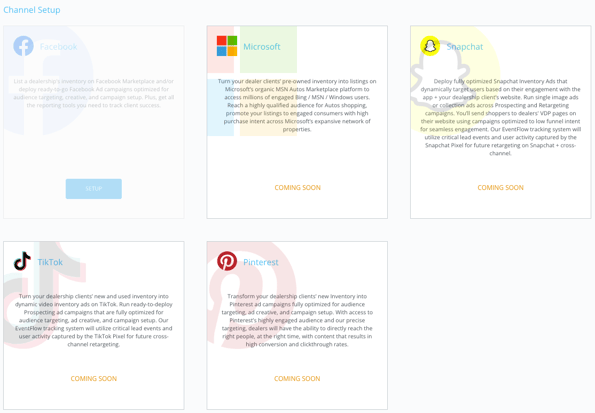
The information that is required for Channel Setup is dependent on the channel(s) you’re onboarding your client to, as each channel has different dependencies!
For example: if you’re onboarding a dealer to run ads on Facebook, you will need to set up:
- Page (Need help with giving BuyerBridge Facebook Page access? Click here!)
- Assets
- Ad Account Dependencies
- Call Tracking (optional but encouraged)
- Chatbot (optional but encouraged if running Marketplace product)
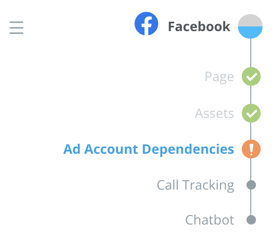
Think about it: Facebook requires that you take certain actions like connecting to your dealer’s Facebook page, along with other dependencies to get your clients’ ads up and running - and other channels have their own channel-specific dependencies as well!
Setting up channels in BuyerBridge is easy and our onboarding system will display each step that must be completed to successfully set up each channel.
👀 NOTE: if you are coming back to deploy a new Playbook for the same channel, the onboarding system will not display steps that have already been completed. For example, if you already synced your Facebook Page, that step will not display again!
Once you’ve finished setting up the channel, the next step will be setting up your dealer’s account.